What is Social Trading?
Social Trading is a popular way for online traders to connect with other users, and trade in real-time – allowing them to view each other’s trades, and even follow strategies. It’s just one of numerous features from ExpertOption, which helps to make trading more interactive, and less of a solitary experience. Social Trading is a tool that effectively utilized can make all the difference to a traders overall performance.
How to Open an Account with ExpertOption
From the ExpertOption homepage there are a number of options for traders to begin their trading careers, the demo account can be accessed instantly in a single-click – whilst those who wish to go straight to trading can click the ‘Real Account’ button in the top right to begin opening their account.
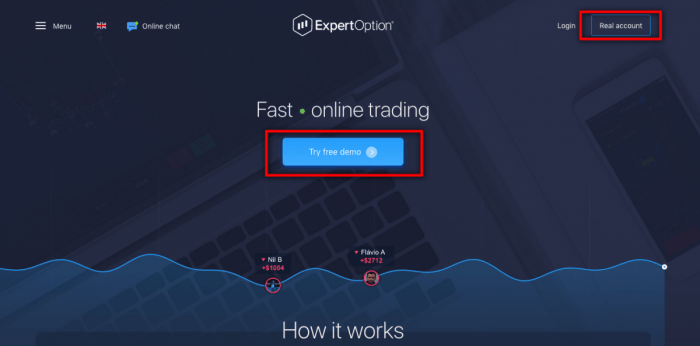
Conveniently users are able to login using their existing Facebook or Google+ accounts, otherwise simply enter an email and create a password before agreeing to the platform terms to proceed.
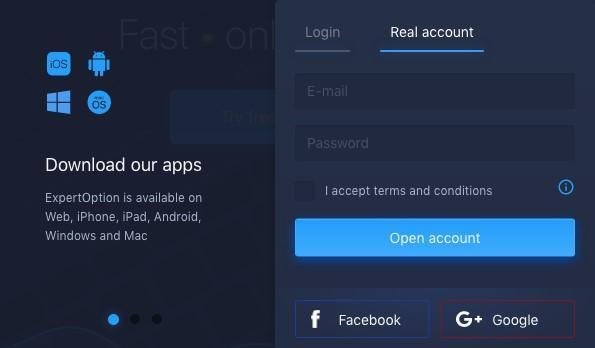
How to Make a Deposit
Upon opening a real account the first course of action before trading may begin is to
Make a Deposit. ExpertOption supports a great many payment methods, including; Debit and Credit Cards, Cryptocurrency, as well as a wide variety of popular e-wallets – in addition to providing a wide range of account types to suit all traders.
To deposit simply select the desired payment method, enter the deposit amount, agree to the terms and conditions and click ‘continue’ – dependent upon the payment method selected, users will now be asked to fill out the relevant payment details to complete the deposit.
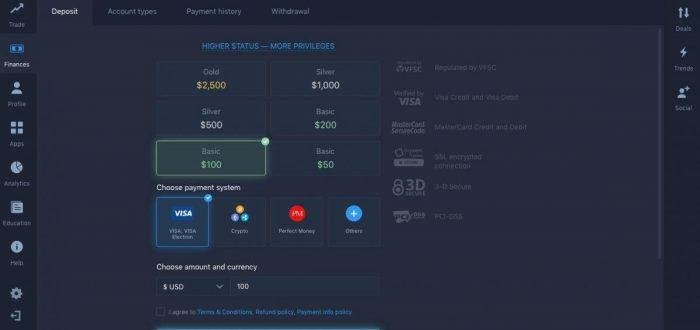
How to Start Copying Deals & Following Trends
The Social Trading feature can be activated at any time from the trading tools menu, click the icon to make the real-time deals of other traders become visible.
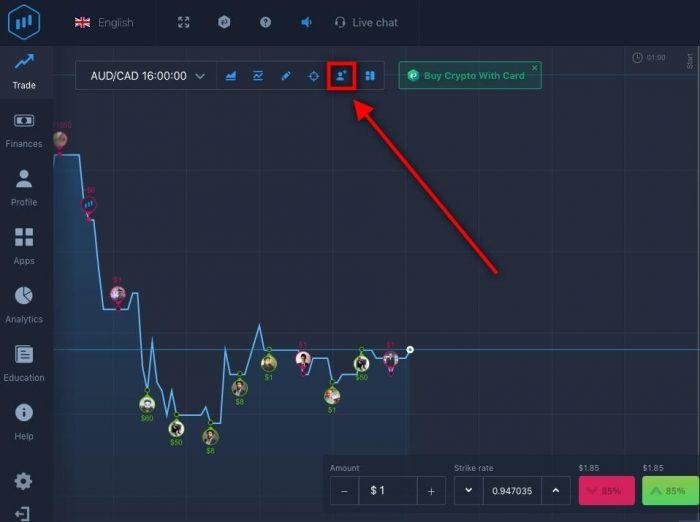
Once activated traders will be able to view, and follow other users trades in real-time, with a green deal indicating a trader predicted an upwards trend, whilst red shows a downwards prediction. This can be a significant tool is helping to analyze, and implement new strategies learnt from other traders.
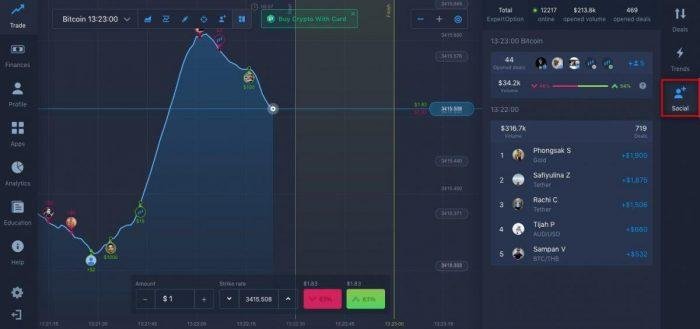
Traders can gain further insights from the social trading panel, located in the side menu. Vital statistics regarding trading volume, open deals, trader sentiment and more are displayed here.
How to Withdraw Profits
Withdrawal of profits can be made any time following the completion of KYC, to begin the verification process simply head to the ‘Profile’ tab of the platform, followed by the documents section – here you’ll be requested to upload your ID.
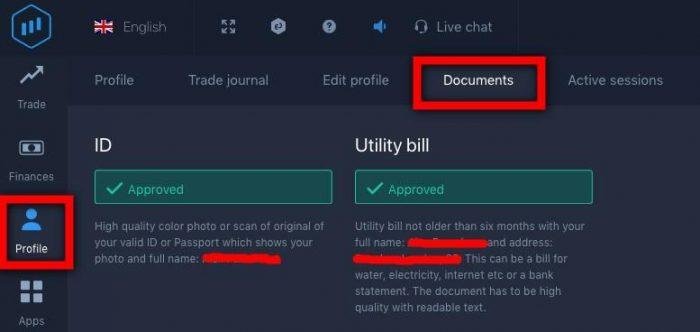
The final step is to request the withdrawal of funds, located within the Finances tab – click the withdrawal button to be provided with a variety of options for receiving profits, select the desired method and amount, before entering your email and clicking ‘New Request’ to confirm.
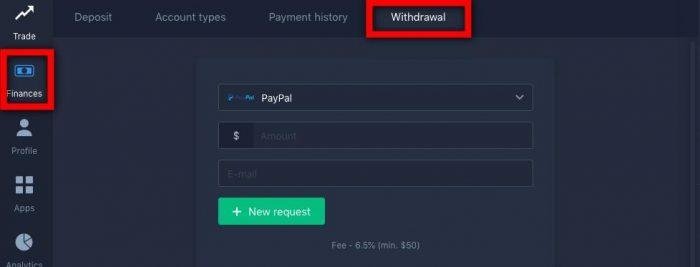
You’ll be notified once the request has been approved and payment made – ExpertOption has some of the fastest withdrawal processing times on the market, so whether you’re using Crypto like Bitcoin or Bank Card like Visa or Mastercard you won’t have to wait long to receive your profits.
Website: https://expertoption.com
iOS App: https://itunes.apple.com/GB/app/id1313824494?mt=8
Android App: https://play.google.com/store/apps/details?id=com.expertoption&hl=en
Previous Articles:
- The Collapse of QuadrigaCX: What We Know (And What We Don’t)
- A Millennial and Crypto Love Story: How This Generation Is Ghosting Banks
- Scandinavians Can Now Buy Crypto Via Opera Wallet
- United States Beating China in Core Blockchain Tech Patents
- Jack Dorsey says the ‘only’ cryptocurrency he owns is bitcoin

